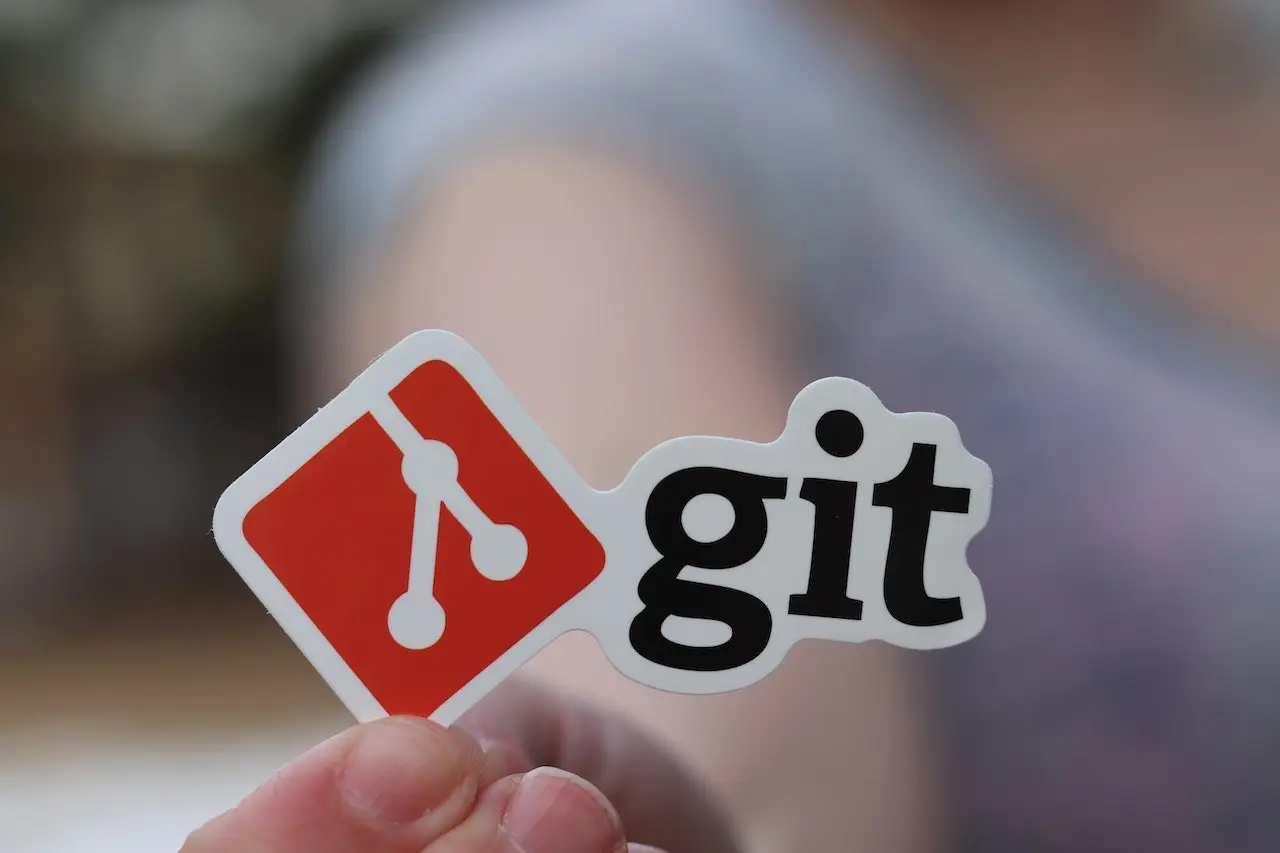What is Git?
Git is a distributed version control system (VCS) used in software development to manage source code and track changes over time. It allows multiple developers to work on a project simultaneously and collaborate effectively.
At its core, Git helps developers track modifications made to files in a project. Instead of saving complete copies of each file for every change, Git focuses on capturing and storing the differences or “delta” between versions. This approach makes Git efficient in terms of storage and allows for faster operations.
Git operates on the concept of a repository, which is a collection of files and their complete history. Each developer has their local copy of the repository, enabling them to work independently and commit changes to their local version. These commits create a timeline of the project’s development, forming a complete history.
Git supports branching, allowing developers to create separate lines of development. Branches can be used to work on new features, bug fixes, or experiments without affecting the main codebase. Branches can be merged back into the main branch when the changes are complete.
Collaboration is a key aspect of Git. It enables developers to share their changes by pushing their local commits to a remote repository hosted on a server. Remote repositories, such as GitHub, GitLab, and Bitbucket act as centralized points for sharing and syncing code between team members. This allows developers to work together, review each other’s changes, and resolve conflicts that may arise.
Key benefits of Git include:
-
Version control: Git tracks changes to files, making it easy to revert to previous versions or investigate the history of the project.
-
Collaboration: Git facilitates effective collaboration among team members, allowing them to work simultaneously on different parts of a project.
-
Branching and merging: Git’s branching and merging capabilities provide flexibility in managing parallel lines of development and integrating changes.
-
Speed and efficiency: Git’s design enables fast and efficient operations, making it suitable for projects of any size.
Git is not the only version control system or tool out there, however, it is widely adopted in software development due to its reliability, flexibility, and ability to handle both small and large-scale projects effectively.
Git comes with different commands, which can be overwhelming. Below is the list of commands that you will get to use more often.
Set your Git username
git config --global user.name "Your Name"
Set your Git email address
git config --global user.email "[email protected]"
Store login credentials in the cache so you don’t have to type them in each time
git config --global credential.helper cache
List all Git configuration settings
git config --list or git config -l
Creating a new repository
Create a new local repository
git init
Clone an existing repository from a remote source
git clone [url]
Adding and committing changes
Add changes to the staging area
git add filename_here
Add all changes to the staging area
git add .
Commit changes to the local repository with a message
git commit -m "Commit message"
Commit changes and skip the staging area
git commit -a -m"your commit message here"
or
git commit -am "your commit message here"
Amend the most recent commit message
git commit --amend "the correct commit message"
Revert unstaged changes
git restore filename
Revert staged changes
git restore --staged filename
Rollback the last commit
git revert HEAD
Rollback to an old commit
git revert commit_id
Working with branches
List all branches
git branch
List all remote branches
git branch -r
List all local and remote branches
git branch -a
Create a new branch
git branch [branch-name]
Switch to a specific branch
git checkout [branch-name]
Create a new branch and switch to it instantly
git checkout -b [branch_name]
Push to a branch
git push -u origin [branch_name]
Merge changes from a specific branch into the current branch
git merge [branch-name]
Delete a local branch
git branch -d [branch_name]
Delete a remote branch
git push origin --delete [branch_name]
Push changes to a remote repository
git push origin [branch-name]
Working with remote repositories
Add a remote repository
git remote add origin [url]
Fetch and merge changes from a remote repository
git pull
Push changes to a remote repository
git push
List all remote repositories
git remote -v
Display all remote branch(es) being tracked
git branch -r
Remove a remote branch
git push --delete origin [branch_name]
Other helpful commands
git status: Show the status of your repository
git log : Show the commit history of your repository
git diff [file]: Show the changes made to a specific file.
git push -f This will forcefully push a git commit to the remote repository
Conclusion:
These git commands will improve your productivity as a developer. You don’t have to memorize them – that’s the reason for this cheat sheet. Please go ahead and bookmark this page or print this page out for future reference.

Frequently Asked Questions
How do I push a code to a remote branch in Git?
To publish your updates with a custom remote repository, you can utilize the git push command, specifying the appropriate remote name and branch you wish to push. This will transmit the changes from your local new-feature branch to the custom repository.
How do I undo a commit?
To undo the last commit that hasn’t been pushed yet, you can use the ‘git reset –soft HEAD~’ command in your terminal. This command reverses the latest commit, preserving the changes you made while also returning the files to their staging area state.
How to add a single file in Git?
The git add command is used to prepare files for staging in a Git repository. To stage all files in the repository, you can use the simple command git add .. To stage a specific file, you can use git add [filename]. If you accidentally stage a file that you don’t want to commit, you can unstage it by using 1git reset HEAD [filename]`.